
One of my buddies from Conquest, the resto-shamantastic Catrii, asked me a question this week about setting up mouseover macros. I thought the explanation might benefit the community as a whole, especially as many of us are cleaning up our UIs in an attempt to be faster and more accurate once Ulduar hits. Here’s a short guide to my preferred UI-altering technique: the mouseover macro.
Mouseover what?
A mouseover macro is a series of commands that lets you press a single button (on either your keyboard or your mouse) to heal the target that your mouse pointer is currently hovering over. It replaces tab or click targeting as a quick way to pick up heal targets. With the standard, unmodified interface, healing is a 3-step process: 1) decide who to heal, 2) left click to target her, and 3) click the spell on your action bar or press the keystroke bound to it. This is a very slow process that requires you to move your hand not once but twice. Mouseover macros let you target a player and cast a spell in just one movement. As a note, I’m using druid spells as examples in this post, but mouseover macros will work for any healer. Just substitute in your spells of choice!
Examples
To make a basic mouseover macro, go in your character-specific macros window and click “New.” You’ll be prompted to choose a name and an icon for your macro. I usually assign a two-letter code for the spell. For example, I use LB for Lifebloom and RJ for Rejuvenation. But you can call it pizza, and believe me, it won’t matter. After a while, your fingers will learn the key binding and you won’t need to look. I prefer to choose highly individual (and funny) icons for mine, but you can also duplicate the original spell icon, as I will explain below.
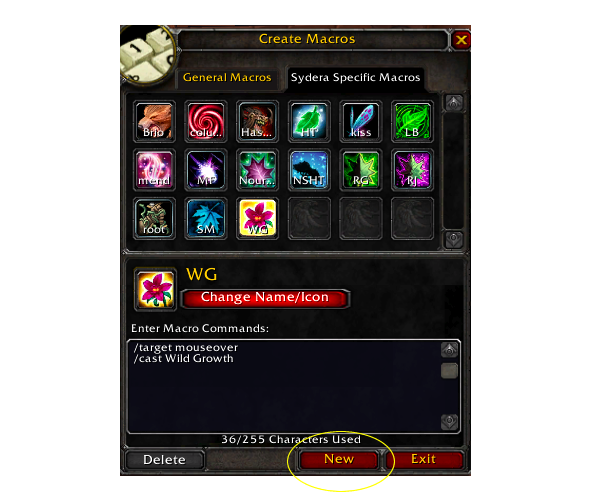
Once you have your name and icon, go into the dialog box and type your commands one per line. Each command line starts with a / just like when you type commands manually. I don’t personally mess with cast sequences, and I actually think it’s best if healers make each macro cast only one spell.
Here are a couple of simple examples for what you might put into a mouseover macro. As you can see, the name “mouseover macro” comes from the first line, the one that lets you target by hovering over a player’s health/information bar in your unit frames or the Blizzard default UI.
/target mouseover
/cast Lifebloom/target mouseover
/cast Rejuvenation
If you want the Blizzard standard spell icon to display instead of using a new one of your choice, write your macro as shown below and choose the red question mark as your icon. The #showtooltip command will update that question mark to the default icon for that spell.
#showtooltip
/target mouseover
/cast Lifebloom
As per reader Llanion’s suggestion, if you would like to cast a spell on mouseover without switching your target (keeping your target set to the MT or the boss), write your macro as below:
/cast [target=mouseover] Lifebloom
Fellow blogger Keeva contributed another version, which you’ll see below. And if you haven’t been to Keeva’s blog, go now! Well, as soon as you finish reading my post, that is.
#showtooltip
/cast [target=mouseover,help] Lifebloom; [help] Lifebloom; Lifebloom
As per Keeva’s explanation, this macro means:
“If I have a mouseover target, cast Lifebloom on them
If I don’t have a mouseover target but I have a normal target, cast Lifebloom on them
if I don’t have a mouseover target or normal target, cast Lifebloom on me.”
These examples represent the very simplest incarnations of the macro, no frills. You can add lines to your macro if you’d like to, say, use a trinket with your spell.
Here’s a macro you might use to link up your Swiftmend spell with the effect from the Living Ice Crystals. Doing this is called “slaving” a trinket to a spell.
/target mouseover
/cast Swiftmend
/use Living Ice Crystals
/script UIErrorsFrame:Clear()
Don’t forget to put in the line to clear the error message! Otherwise you’ll get annoyed by red text and alarm sounds if you hit the macro when the trinket isn’t off cooldown. There is some debate about whether to slave a trinket with an on-use effect to another spell, but personally I’m all for it. Your trinket has a greater impact overall if you use it any time it’s up.
Ok, I wrote my macro–now what?
Here’s the tricky part — keybinding the macros to a particular position on your action bars. I keybind my macros to a position on the standard action bars as I don’t use mods like Bongos or Bartender. Follow these steps to bind a keystroke to a particular location on an action bar using the Blizzard default UI.
1. Press the escape key
2. Click on Keybindings
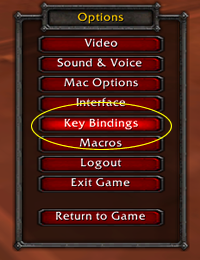
3. Scroll through the long list until you see the name of whichever action bar you are planning to populate with your mouseover macros. I favor Right Action Bar, as you can see below.
4. In the Key 1 column, click one of the red boxes. Once you’ve selected it, just press the key you want to bind to that place. You’ll see the results displayed on your interface, illustrated below.
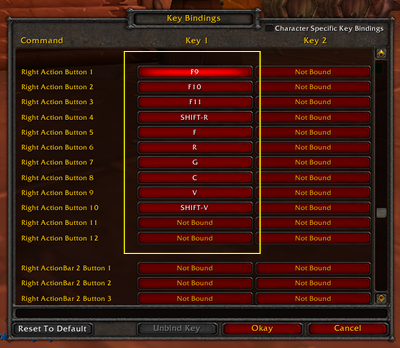
5. Once you’ve selected your new key codes, hit Okay. If you don’t, kiss your changes goodbye! Go ahead and laugh, but I’ve made this mistake many times.
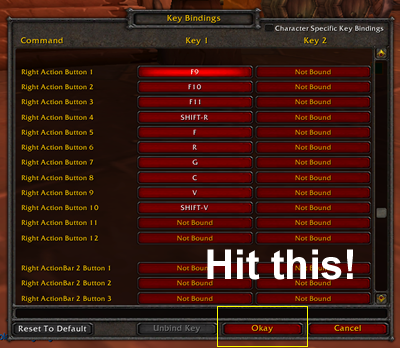
6. Next, hit /macro to bring up your macros interface. Click and drag the icon for the desired macro onto your action bar. Match it to the space now labeled with the keystroke you want to assign to the spell.
![]()
Special Cases
Action bar mods like Bongos or Bartender generally have different names for action bars and you have to configure the keybindings from within their configuration menu. Chances are if you’re savvy enough to set them up in the first place, you’ll know how to configure the keybindings.
A gaming mouse also takes an extra level of configuration, and you’ll need to consult your mouse manual to figure out how to bind the extra mouse buttons to keystrokes. The software always comes standard with the mouse. On my Razer Death Adder mouse, I assign the special buttons to F9, F10 and F11. They now function just like keys.
Charting your key bindings
The point of this exercise is to set yourself up for comfort and speed. Here’s what I do. In addition to the mouse buttons, I always bind some keys I can easily reach on my left hand: 1,2,3,4, F, G, R, C, V. Sometimes I overwrite a function I actually use, like the command to toggle the character panel, and I make sure to bind it somewhere else on my keyboard. If you really never turn with the keyboard, A and D are available real estate as well. I recommend that you never, ever, ever bind Q or E: you will need to strafe some time or other. If you want to use Q or E, make sure you have strafe available somewhere else. The same applies to the space bar–don’t be caught on the ledge without a way to jump! I have smallish hands and a short reach, so 1,2,3, and T are a little far out for comfort. Somehow I can reach 4 really well…it’s a mystery. I have offensive spells on 1-3 and push-to-talk on T. I keep my mount on V on all characters for those quick getaways. Below is a chart of where I put the mouseover macros for my major heals.
Click wheel: Lifebloom
Additional mouse button 1 (thumb): Rejuvenation
Additional mouse button 2 (thumb): Swiftmend
F: Nature’s Swiftness/Healing Touch
G: Wild Growth
R: Regrowth
C: Nourish
4: Innervate
My key bindings are based on personal preference, and yours should be too. I have an approximately equal number of casts on the left hand and the right hand, and that helps reduce repetitive stress injuries. I made sure that I could easily reach my “best” spells and that they fit comfortably in my hand.
You can use your macros to modify your behavior and correct bad habits. Rejuvenation is the very easiest spell for me to reach–do you think I would have put Healing Touch there? I also use the letters to remind me if possible. I tried Wild Growth on F, but I kept wanting to hit G for Growth, so I just went with it. Muscle memory ensures that you will grow accustomed to your keybindings–wherever they are–with practice. The only trouble I ever have involves the click wheel. My best click wheel advice is to either stay away from binding the scroll up/scroll down function or to bind them to the same thing. If you can differentiate those two movements well, more power to you! As for me, I only bind the button press function. Even so, it can be awkward to Lifebloom while mouse turning, but I’ve gotten used to it (and I don’t spam LB as much as I did back in BC. In Hyjal, I had the click wheel AND F bound to Lifebloom). If you want a clean-looking interface, you can set up all your macros on one action bar (for example, RightActionBar) and then un-display it once you know the keybindings and clicks by heart. Your macros will work whether or not an icon actually displays on your screen.
What unit frames do I use mouseover macros with?
Mouseover macros pair really well with most unit frames. I’ve used them with both Grid and X-Perl. Pitbull works just as well from what I hear, but I’ve never tried it.
Are there mods that can set up mouseover macros for me?
Healbot supports them to the point that they’re pretty much built-in, and Clique is essentially a mouseover mod. I prefer my homegrown solution because it’s extremely customizable, and now that macros sync between computers, keeping them in shape is a cinch.
But what if you like the mouseover idea and want less set up? Try Healbot or unit frames + Clique. The one drawback to Clique is that it encourages you to do double key combos, as in Shift+right click for Rejuvenation. Any time you have to press two keys to hit a heal, you lose precious time. I know this quite well–I used to use Shift+F for Rejuvenation, with the result that I almost never cast it. Lifebloom (F) was a lot faster. Since then, I’ve gotten a 5-button mouse and I have all my heals bound to a single key or click.
Common Macro Mischief
Here’s a list of the mistakes I’ve seen some players make. Try to avoid them as you learn to play with mouseover macros!
1. Binding the left and right click of the mouse to a spell. Don’t do it. You still need to be able to target, inspect, invite, etc. Some unit frames (I think Healbot) let you use left and right click to heal when you’re hovering on the frames and return those clicks to their normal functions when you’re not mousing over health bars, but I wouldn’t try it without the mod. That’s a macro that’s too complicated for my taste.
2. Letting your macros do too much for you. As I’ve said, I don’t like cast sequence macros for healing. Healing will always be at least partly reactive, and you need to be fully in control of spell choice at all moments.
3. Combining two abilities that invoke the GCD in a single macro. You’ll have to hit it twice. I believe this is the case with castsequence macros as well–you have to click for every cast in the sequence.
4. Misunderstanding trinket cooldowns. If you slave two trinkets to a spell, it’s very likely that only one of them will go off at a time. They might share a cooldown, or there might be a hidden cooldown of 45s or so preventing you from blowing both at once.
5. Changing targets without meaning to. Make sure you’re in control of where your pointer is at all times. Mouseover macros work not only on unit frames but on the avatars themselves. You can use mouseover macros for what Matticus calls “heads-up healing,” but beware that you could also switch targets unintentionally. This is why mouseovers are dangerous for dps–they were more so in the age of crowd control.
Disclaimer
I’m no expert on mods or UIs. I try to play with the standard interface when I can because I like as little clutter as possible, and macros are part of that. If you want to learn more about UI building, I’ll refer you to Keeva’s Healbot v. Grid series. I’ve learned so much from her. There’s also a topic going at PlusHeal forums with more macros for other classes, including some that are more complex than the ones I’ve talked about here. Some of that information is outdated, so be sure you read the parts of the discussion pertinent to WoTLK. I’m also interested in hearing what the community has to add to my thoughts on mouseovers. If you have an idea or clarification, please post it in the comments and I’ll try to keep this little guide updated and corrected.