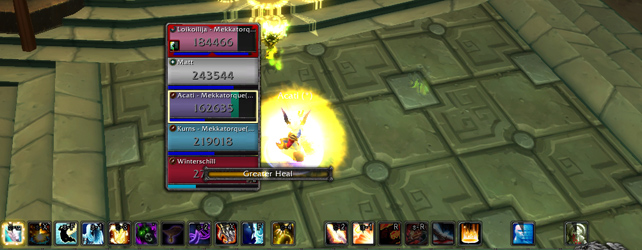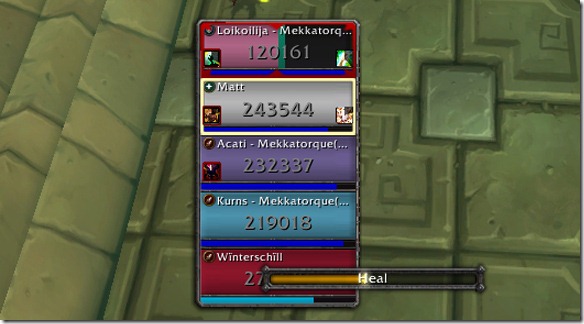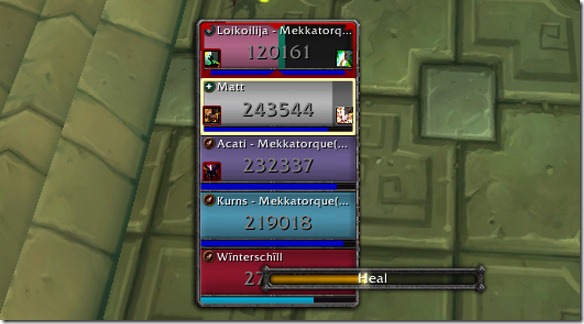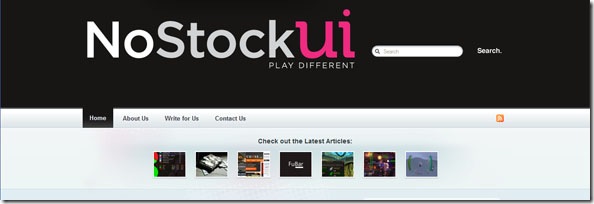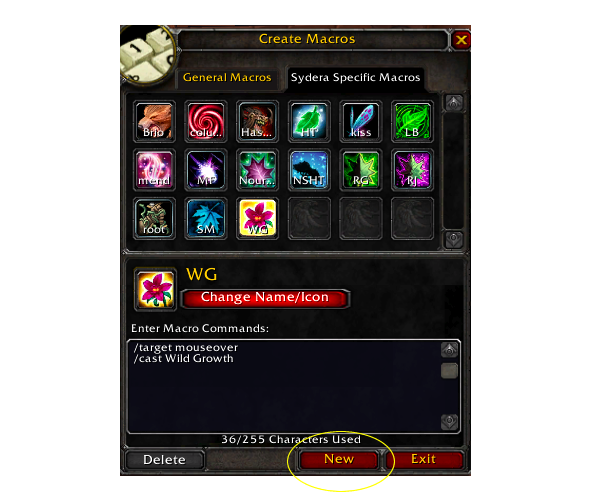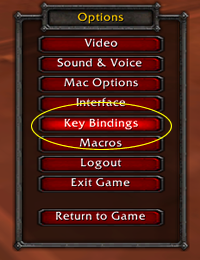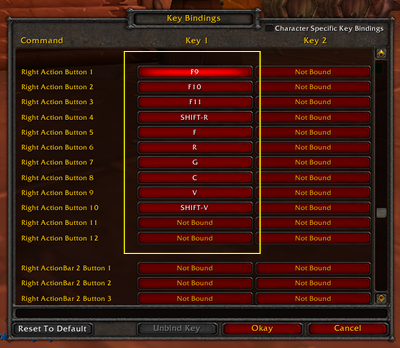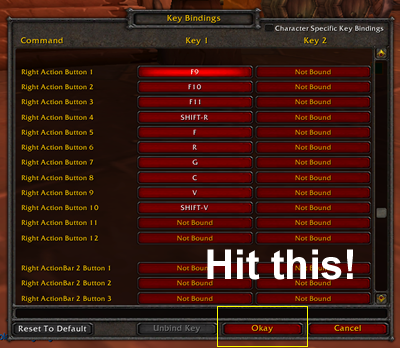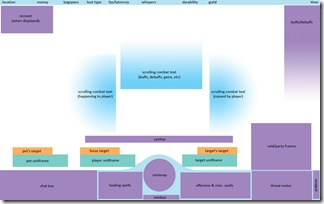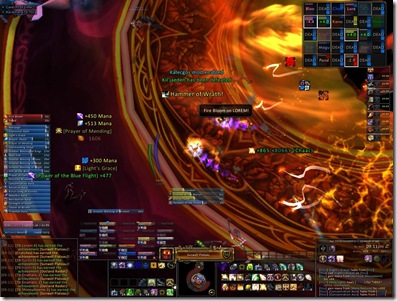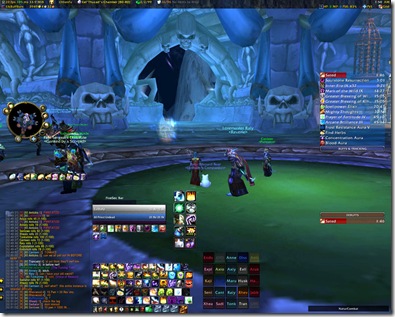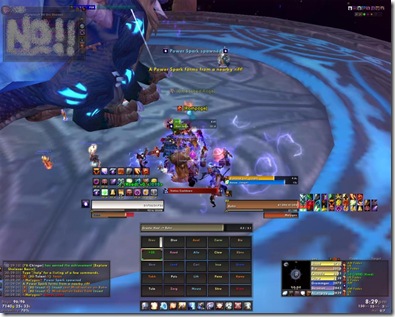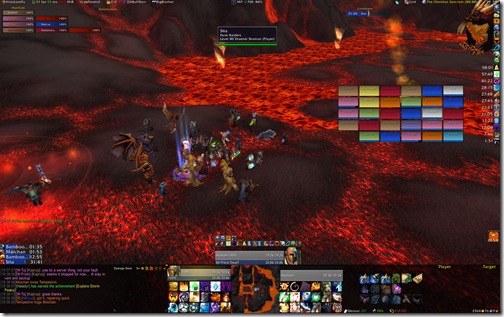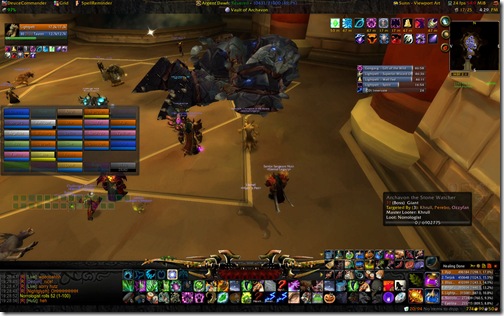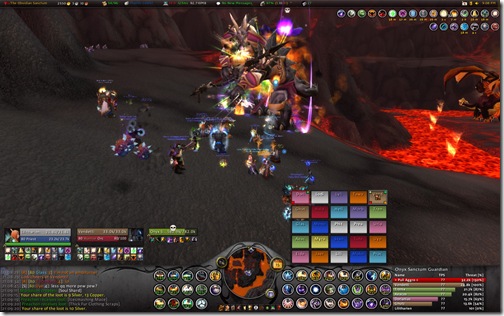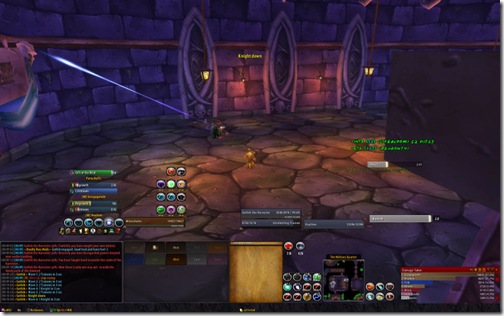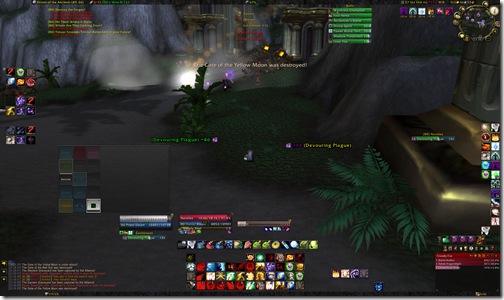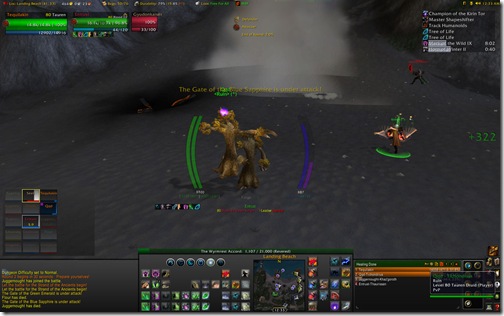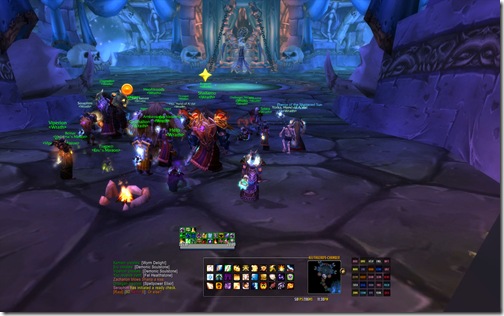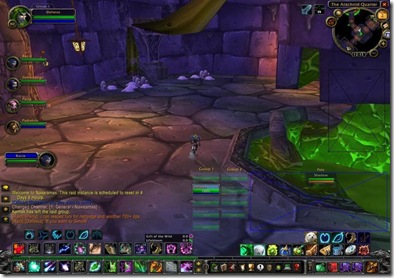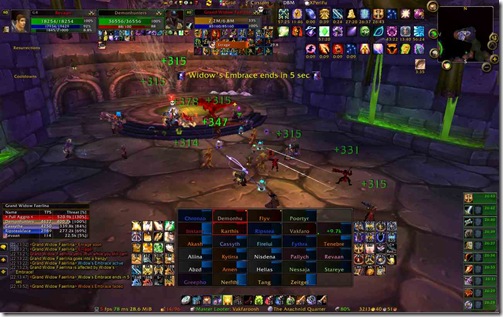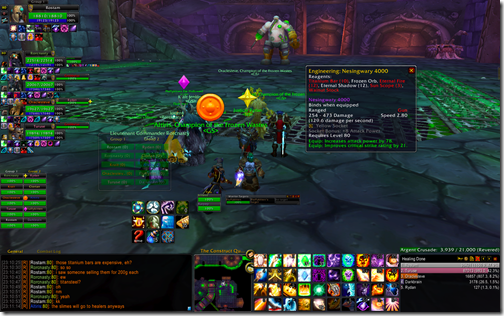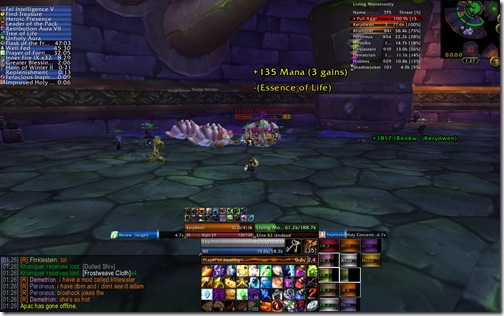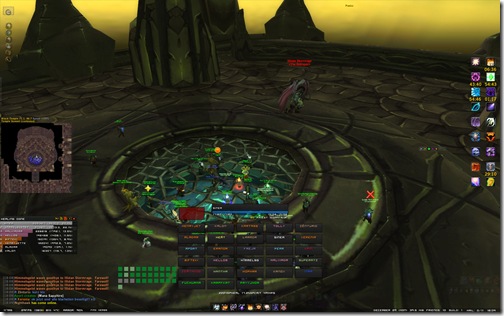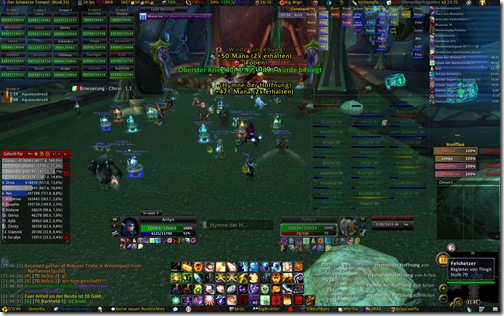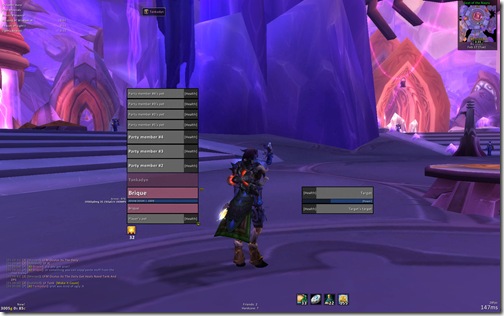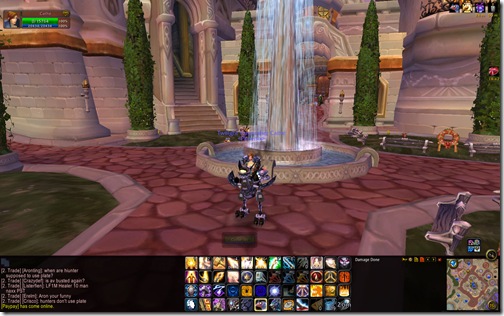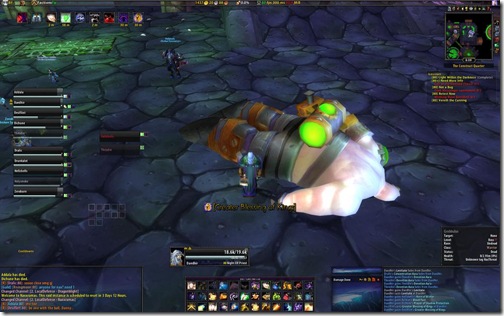One of the most frequently commented upon UIs belonged to Lilitharien. After much prodding, persuasion and begging over Twitter, she graciously agreed to do a write up and explanation of her UI as a guest post due to the overwhelming amount of interest.
Last Tuesday Matticus posted 33 screenshots of Healing UIs he’s collected via the PlusHeal forums. Since then he’s gotten lot of messages about the featured UIs, including (but not limited to, I’m sure) questions about my own, and I’ve even gotten messages on the PlusHeal forums about it. And there was some speculation in the comments, too, about whether or not I am using SpartanUI (For the record, I am not!). Thus, I jokingly suggested to Matt that I could write an article about my UI… and he said go for it. So, here I am!
For the link to this entire addon compilation, click here.
I’m Lilitharien, I play on the Thorium Brotherhood server in the guild and I’m a Discipline Priest.
Layout
This is my UI, taken during a Kel’Thuzad fight last Thursday (click to enlarge):

And here’s a breakdown I whipped up in Photoshop (click to enlarge):
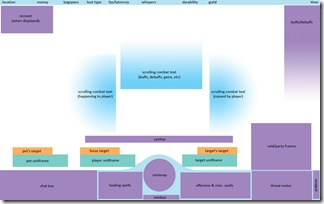
Frames
Unitframes For my basic unitframes (myself, target, target’s target, focus target, pet, and pet’s target) I use Pitbull4. It’s configured to show debuffs in the center-most side of the frame and buffs on the outter-most side. I show a maximum of 4 debuffs and 8 buffs on these frames to save clutter, and I have it filtered to prioritize buffs/debuffs that are caused by me or that I can dispel. Health bars for players are colored by class, otherwise they’re colored by hostility: Red for hostile, yellow for neutral, green for friendly.
For my raid or party frames, I use Grid. Grid is a little complicated to set up, but absolutely amazing once you’ve got it tailored to your needs. I have a few addons I use along with Grid, and I indicate those in parenthesis next to their function. You can certainly find more to suit your specific class/spec.
My set-up is as follows:
Entire frame changes size depending on size of party or raid (GridAutoFrameSize), and grows up from the bottom. Health frames are colored by class.
- First text line shows first 4 letters of player’s name.
- Second text line (GridIndicatorText3) shows health deficit and also Readycheck status.
- Third text line shows Feign Death, Death, or AFK status (GridStatusAFK}.
- Mana, energy, rage or runic power bars (GridManaBars) are aligned to the bottom of the frame.
- Border around frame is colored white to show my target, red to show Aggro, green to show Disease debuff, or purple to show Magical debuff. Bottom left indicator is red and shows Aggro.
- Bottom right indicator is golden yellow and shows Prayer of Mending.
- Top left indicator is white and shows Power Word: Shield.
- Top right indicator is green and shows Renew.
- Middle icon shows Weakened Soul debuff and remaining time on it (GridCooldownText).
- Left side indicator (GridSideIndicators) is colored 3 different shades of blue to show Grace stack (GridStatusGrace).
There’s a dark blue, medium blue, and light blue.
Buffs/Debuffs
For my buff/debuff display, I use ElkBuffBars. Buffs display above debuffs, and everything grows down from the top. Debuffs are colored red to make them easier to see.
Castbar
For my castbar I use Quartz. I’ve customized my bar to be hot pink (only because I like the color but, really, you can choose any color you like!) and to show total cast time, remaining cast time, latency/lag in red, name of spell and who I’m casting it on. It looks something like this:
[Name of Spell –> Target time-remaining/total-cast-time]
I have it set this way because I use Clique to click-cast raid targets, and this allows me to see where my heal is going (if it’s different from my current target) and when exactly I can click or use a hotkey to start casting my next spell. Being able to see the latency/lag in your cast time is very, very important as a healer!
Bars
Actionbars For my action bars I use a combination of Dominos and ButtonFacade. I’ve paired all my healing spells on one side of my screen (the left, between my chat box and minimap) and all my offensive/misc spells on the other side. I have all my buffs in a bar that’s hidden, and my mana potion, healthstone, and out-of-combat food has it’s own vertical bar on the right-most side of my screen. Every single one of my spells (along with my mana potions and healthstones!) are hotkeyed to something on the keyboard. In addition, some spells are assigned to mouse clicks via Clique, which I have configured to only work on my Grid frame. My minibar is situated underneath my minimap. I also have OmniCC installed to show the remaining cooldown time on my spells and DrDamage to show the average amount of healing or damage on each spell so I can make split-second choices at a glance without having to do the math myself. The current ButtonFacade skin I’m using is Apathy, but I’ve used Serenity in the past.
Minimap
My minimap is placed in the bottom-center of my screen and is configured via Chinchilla. I have it set to not show anything but the north indicator, calendar, and search bubble at all times. When I have mail, the mail button appears above my calendar button. When I PVP, the battleground button appears on the left-bottom side of the map. Current coordinates appear on the bottom of the map, above the minibar. To keep my minimap free from the clutter of all those little buttons from addons, I use MBB, or “Minimap Button Bag.†This appears as the little purplish button on the top-right of my minimap. When I click on it, it expands all my minimap buttons above it in a row.
Chatbox
My chatbox is situated on the bottom left of my screen, and the only addon I use for it is Prat 3. This colors all players names by class (you’re probably noticing that I love having things colored by class), adds a time stamp to everything and allows me to shorten my channel names. I also hide the chatbox buttons and enabled mouse scrolling. There’s a ton more you can do with it, but this is all I need. For whispers I use WIM, or “WoW Instant Messenger.†This pops up all my whispers in separate IM-like windows, which helps me keep track of all my conversations. While I’m in combat, however, whispers won’t pop up. They’ll just appear in the chatbox as they normally would.
Rings
Some people put things like their tradeskills, mounts, and buff food on their action bars. I used to do this, too, but I find this take up sooooo much excess space. Instead I use an addon called OPie. OPie allows me to create “rings†of buttons that I can call up with keybindings (or mouse clicks!). I have my buff food in one ring, my mounts and hearthstone in another, and tradeskills in yet another. OPie also includes a ring for quest items, so I don’t have to go digging in my bags everytime I need to use one while doing dailies. (There’s also a ring for assigning raid targets, but as a healer I don’t use this one so much.) The ButtonFacade skin I use for this addon is DSMFade.
Tooltips
I use TipTac to reskin my tooltips and move the tooltip anchor. I have it set to show names and healthbars colored by class. (More coloring by class! I know! I like consistency.) For extra information, I rely on Informant and EnhTooltip (part of Auctioneer Advanced). They add item numbers, how much the item costs or sells for, how many in a stack, how many vendors sell it, etc. I also use Bagnon_Tooltips (part of Bagnon) which tells me which of my alts have the item, how much they have, and where it’s stored. Combat: Threat Meter A staple for any raider, my threat meter of choice is Omen. I have it placed on the bottom-right of my screen between my offensive/misc spells and my potion/healthstone/food bar. It shows the the name of the target it’s calculating threat for; the top 5 people, their threat number and percentage; and myself, so I can see exactly where I stand.
Scrolling Combat Text
I used to raid without one, but I hated going to back into my combat log to check things. I’d rather have the information on-hand, when it happens. Thus, I use MikScrollingBattleText. I have this split into 3 different parts. The center “box†displays buffs, debuffs, procs, and things like mana returns during combat; They appear in the center and scroll upward before disappearing. The left-side displays things that are happen to me, whether it’d be damage, healing, or otherwise, and who it is being done to me by. The right-side displays what I am doing; It shows heals, overheal, and damage alongside with the name of the target it’s being done to. Both the left and right sides scroll down and outward on a curve before disappearing. I really like this combat text mod, too, over the default one because it uses icons to indicate which spells are doing what. So, for instance, when I get mana returns from Rapture, I see the icon for my Rapture talent.
Boss/Fight Information
For boss timers and information, I use Deadly Boss Mods. For player statistics, I use Recount. I don’t believe further explanation is needed for either. Dispelling I use Decursive to inform me of any magical or disease debuffs that I can dispel. However, I don’t use the addon’s miniframes. Instead, I assigned my abolish disease and dispel magic spells to shift+right click and shift+left click, respecitively, using Clique. Thus, Decursive tells me who needs what removed, and I use my mouse keybinds on Grid to cast.
Loot/Gear
I use a few addons to help me with loot: EquipCompare, RatingBuster, and AtlasLoot. EquipCompare shows my currently equipped item next to whatever I’m hovering over, and RatingBuster does all the math for me; It calculates and displays health, mana, mana regen, spellpower, crit, haste, and hit gains or losses compared to what I have currently equipped. AtlasLoot allows me to check out which loot drops from which boss in-game. I also have InspectEquip, which adds the boss/instance an item comes from to the tool tip as well as displaying a list of where someone’s items have come from when I inspect them.
Making It Pretty
Textures/Art
I use a rather old addon called DiscordArt to position my graphical textures. The textures, as some people have noted, make it look like I’m using SpartanUI. In fact, I am not using SpartanUI at all! I found that UI buggy at best and crashing my game at worst. But, I still really liked the art used for the bottom of the screen. So, I downloaded SpartanUI and extracted the art from it. Then, I placed the art in-game using DiscordArt. It was really rather simple.
Information Panel
I use TitanPanel to display at-a-glance information at the top of my screen. This includes my location/coordinates, money, bag space, current loot type, fps/latency/memory usage, whispers, durability, current signed-in guild members (TitanGuild), mail (TitanMail), volume, and time.
Lining Things Up
I use an addon called Align that creates a grid on my screen so I can line all my UI elements up. Obsessive compulsive? Maybe. I’m a graphic designer instead of a healer outside of Azeroth, so I can assure that everything is purposefully and aesthetically placed.
Typography
I use ClearFont2 to change the overall fonts in my UI, and I also make sure the text selections in my addons use the same font. I have everything set to use Calibri 0.9.
Miscellaneous Addons
- AkisRecipeList: Adds a frame to my tradeskill window that tells me what patterns I have left to learn and where I can locate them.
- AdvancedTradeSkillWindow: Expands my tradeskill window and adds a queue and materials shopping list.
- Bagnon: Simplifies my bag and bank into one frame. Also allows me to view the items in my bank when I’m no where near one. As I mentioned before, it also tells me which of my alts has an item, how many they have, and where it’s stored.
- Carbonite Quest: Quest tracking, information, and map. I mostly have the map not showing and the quest tracker minimized unless I’m doing quests or dailies.
- Cartographer: World map mod; Allows me to see areas I haven’t explored, among other things.
- CloseUp: Allows me to zoom in on things in the Dressing Room, Inspect, and Character/Pet windows.
- FarmIt: Let’s me see how much of an item I have total in my bags at a glance, so I don’t have to go digging or do any math. I have this hidden or disabled unless I’m farming something, obviously.
- FriendsFacts: Adds race, sex, level, class, and guild name of my friends to my friends list.
- FriendShare: Global friends list that syncs between characters.
- Gatherer: Keeps track of locations of nodes, herbs, and chests.
- GatherSage2: Adds skill-level and other information to gathering item tooltips.
- InFlight: Flight timers.
- MagicRunes: Since Pitbull doesn’t include Runes on their unitframes, this is what I use for my Death Knight. They display right above my minimap.
- QuestGuru: Expands my Quest Log window. Also includes a tracker, but I don’t use it since I have Carbonite Quest.
- RecipeKnown: Colors a recipe green if I have learned it already, even on an alt. Prevents me from buying duplicates and wasting money/tokens.
- Reputation: Automatically switches which reputation I’m watching based on the last reputation gained.
- SendSelf: Adds my alts to the send-to autocomplete feature at the mailbox without having them on my friends list.
Other Screenshots
Solo questing (Click to enlarge):

Solo questing with OPie Quest Ring (Click to enlarge):

Download
Now that I’ve explained to you the exhaustive list of addons I use, you may or may not like my set-up. If you do, and it seems enough people do considering the feedback I’ve gotten, I’ve decided to package everything for your convenience. I call it Lil UI
Download LilUI now!